Introduction
np.Templating is a template language plugin for NotePlan that lets you insert variables and method results into your notes. It will also let you execute custom JavaScript constructed in the templates providing a rich note taking system.
Why Use Templates
Templates enables you to create structured and consistent notes for repetitive tasks. When invoked by one of the many np.Templating commands (e.g. np:new, np:append) the templating plugin replaces placeholders in a template file with actual values, and transforms the template into a NotePlan note. This approach makes it easier to create notes in your day-to-day work.
- Encourages consistent notes (data generation is separate from presentation code).
- Output generation is more expressive (template syntax doesn't require a sea of string concatenation)
- Better productivity (common problems such as output encoding, iterating, conditionals, etc. have been handled).
Example
For example, one of the unique features of NotePlan is the ability to combine normal note taking features (the Note) with an integrated calendar environment (the Plan) which provides a terrific place to manage a big part of your day-to-day work.
When viewing the meeting in the NotePlan Calendar View, you may wish to link the event to a NotePlan Meeting note
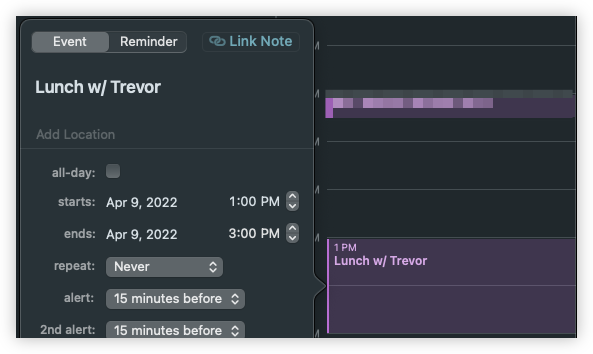
Clicking on the "Link Note" button at the top of the event
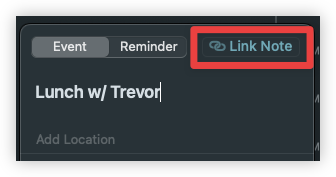
You may select from one of the meeting-note templates in the "Templates" folder
tip
Any template which contains a type of meeting-note will be available in the NotePlan Meeting Note template chooser
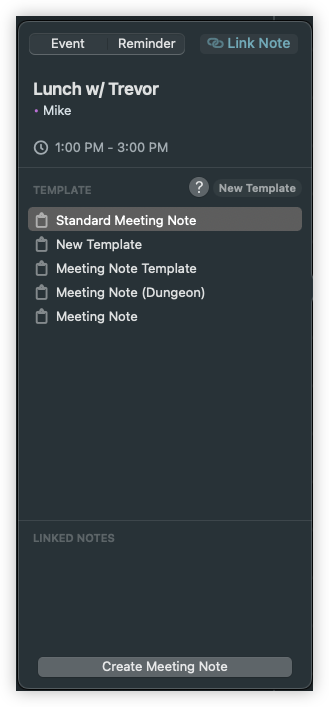
When you select the desired template and click "Create Meeting Note", NotePlan will generate a new note, replacing template placeholders with information from the selected event, using a template such as the following
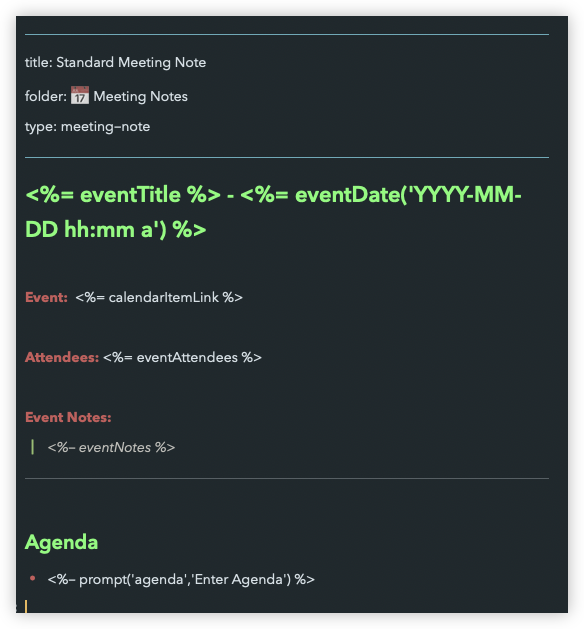
The end result will be a new note, which has a consistent format, making it easy to identify the important parts when you review notes in the future. Each of the placeholders (e.g. <%- calendarItemLink %> or <%- eventNotes %>) will be replaced with event attributes where applicable
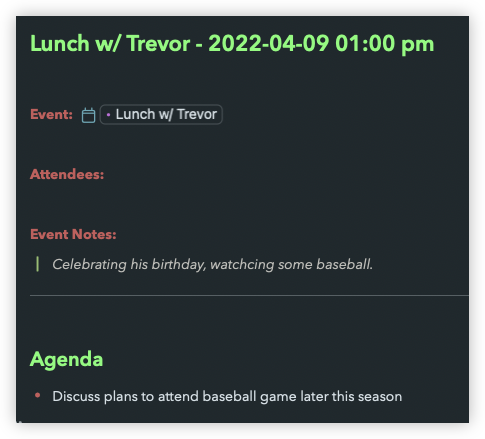
Configuration
np.Templating has a number of settings which you can use to control how data is supplied and formatted when rendering templates.
info
For more information on np.Templating settings, visit settings
Using Templating Commands
np.Templating provides a variety of built-in commands which can be invoked using NotePlan Plugin Command Bar (Command-J)
Appending or Inserting Template
Step 1: Invoke NotePlan Command Bar (Command-J)
Step 2: Select np:append or np:insert
Step 3: Choose a template to use
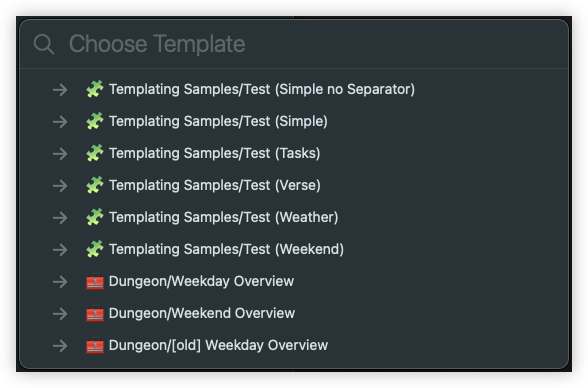
Advanced: Integrating into your plugins (for developers)
You can also use the np.Templating functions from within a custom plugin you are developing. For example:
import NPTemplating from "NPTemplating";
export async function templatingHelloWorld(): Promise<void> {
try {
const result = await NPTemplating.renderTemplate(
"Template - Hello World",
{}
);
Editor.insertTextAtCursor(result);
} catch (error) {
console.log("templatingHelloWorld", error);
}
}