Overview
While np.Templating includes a number of commands for NotePlan users, the real power of np.Templating is the ability to integrate into custom NotePlan plugins.
Templating Configuration
np.Templating has a suite of methods which can be used in your custom NotePlan plugins.
Templating Methods
The following methods are available in the NPTemplating plugin
renderTemplate
renderTemplate(templateName : string = '', templateData? : any = {}, options? : any = {}) : string
Renders template located in
@Templatesfolder
templateName- Desired template name (don't include@Templates)templateData- Object containing user data and methodsoptions- Object containing options-> result- Returns rendered template
Example
The following example will render template, which contains tag for name <%- name %>
import NPTemplating from 'NPTemplating'
import { logError } from '@helpers/dev'
export async function templatingRenderTemplate(): Promise<void> {
try {
const templateData = {
data: {
name: 'Mike'
}
}
const result = await NPTemplating.renderTemplate('Hello World Template', templateData)
Editor.insertTextAtCursor(result)
} catch (error) {
logError('templatingRenderTemplate', error)
}
}
render
render(templateContent : string = '', templateData? : any = {}, options? : any = {}) : string
Renders template using
templateContent. Similar torenderTemplateexcept you pass template content directly.
templateContent- Template ContenttemplateData- Object containing user data and methodsoptions- Object containing options-> result- Returns rendered template
Example
The following example will render template using supplied content.
import NPTemplating from 'NPTemplating'
import { logError } from '@helpers/dev'
export async function templatingRender(): Promise<void> {
try {
const templateData = {
data: {
name: 'Mike'
}
}
const result = await NPTemplating.render('<%- name %>', templateData) // returns Mike
Editor.insertTextAtCursor(result)
} catch (error) {
logError('templatingRender', error)
}
}
preRender
preRender(template : string = '', userData? : any = {}, options? : any = {}) : string
Renders template using
templateContentand process any template tags in template attributes
IMPORTANT
Assumes template content is frontmatter format, otherwise frontmatterBody property will contain 'INVALID TEMPLATE' and frontmatterAttributes property will be an empty object
tip
Templating header attributes may contain any supported np.Templating tags such as <%- date.now() %> or prompts such as <%- prompt('name','What is your name') %>
For example, this could be your Meeting Template
---
title: Standard Meeting Note
newNoteTitle: <%- prompt('newNoteTitle','Enter Note Title') %>
folder: "🗓 Meeting Notes/<%- date.now('YYYY-MM') %>"
type: meeting-note
---
And when rendered, it will ask for newNoteTitle name using the np.Templating prompt system, and note will be created in "🗓 Meeting Notes/2022-04" as example if current date is "2022-04-07"
template- Template content (usegetTemplateto load template content from template name)userData- Object containing user data and methods which may be used when rendering template attributes-> result- Returns frontmatter object containingfrontmatterBody: stringandfrontmatterAttributes: object
return {
frontmatterBody: string,
frontmatterAttributes: object
}
Example
The following example snippet from templateQuickNote method will pre render template, return final frontmatter body and attributes
import NPTemplating from 'NPTemplating'
// load template
const templateData = await NPTemplating.getTemplate('Meeting Note')
// pre render template, processing any template tags in frontmatter attributes
const { frontmatterBody, frontmatterAttributes } = await NPTemplating.preRender(templateData)
// using the template body from frontmatter style template and rendered attributes, perform final render
const finalRenderedData = await NPTemplating.render(frontmatterBody, frontmatterAttributes)
...
getTemplate
getTemplate(templateName : string = '') : string
Returns template content in
@Templatesfolder, using for desired template
templateName- Desired template name (don't include@Templates)-> result- Returns template content
Example
The following example will get template defined by templateName, which will be used by render method
import NPTemplating from 'NPTemplating'
import { logError } from '@helpers/dev'
export async function templatingRender(): Promise<void> {
try {
const templateData = {/* templateData */}
const templateContent = NPTemplating.getTemplate('Template Name')
const result = await NPTemplating.render(templateContent, templateData)
Editor.insertTextAtCursor(result)
} catch (error) {
logError('templatingRender', error)
}
}
getTemplateList
getTemplateList(templateTypes?: string | array = '*')
Returns array of templates that match the template type
templateTypes - Array or comma separated string list of template types to include or exclude
If you wish to include all template types, pass
*as one of the options (see example)If you wish to suppress certain template types, precede type with
!character (e.g.!quick-note)If no template type provided, it will default to all (
*) templates-> result- Returns template content
Example
const selectedTemplate = await NPTemplating.getTemplateList(['*','!quick-note']) // returns all templates, except `quick=note`
...
chooseTemplate
chooseTemplate(templateTypes?: string | array = '*', promptMessage? : string = 'Choose Template')
Displays template chooser interface (using
@helpers/userInput.js :: chooseOption method)
templateTypes - Array or comma separated string list of template types to include or exclude
- If you wish to include all template types, pass
*as one of the options (see example) - If you wish to suppress certain template types, precede type with
!character (e.g.!quick-note). - If no template type provided, it will default to all (
*) templates
promptMessage - Desired prompt message when chooser interface is displayed
-> result- Returns template content
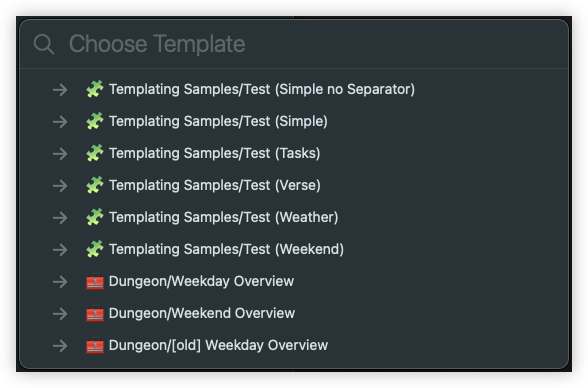
Example
const selectedTemplate = await NPTemplating.chooseTemplate(['*','!quick-note']) // include all templates, except `quick=note`
if(selectedTemplate) {
const result = await NPTemplating.renderTemplate(selectedTemplate)
}
createTemplate
createTemplate(templateName: string = '', metaData: obj, templateContent : string = '')
Creates new template
templateName - Path to new template
metaData - Object containing additional template tags (title will be created automatically using templateName)
templateContent` - Template content (after template tags)
-> result- Returns formatted date string
Example
The following example will create a new template in "🧰 Dungeon" folder, with title "New Template"
const templateName = '🧰 Dungeon/New Template`
const metaData = {
section: 'Header'
}
const result = NPTemplating.createTemplate(templateName, metaData, 'Hello World')
The new template would appear as
---
title: New Template
section: Header
---
Hello World
Integrating into NotePlan plugin
- Import NPTemplating Plugin
- Setup NPTemplating data object
Import NPTemplating Plugin
The first step, you will need to import the NPTemplating plugin into your source file
import NPTemplating from "NPTemplating"
Setup NPTemplating data object
The next setup will be to define a templateData object
note
If you do not intend to include custom variables or methods, this step can be ignored
const templateData = {
data: {/* your data object goes here */},
methods: {/* your method object here */}
}
For example, if your templateData object contains two variables (data) and two methods, it would look like this
const templateData = {
data: {
fname: 'Mike',
lname: 'Erickson'
},
methods: {
uppercase: (str : string = '') => {
return str.toUpperCase()
},
lowercase: (str : string = '') => {
return str.toLowerCase()
}
}
}
Invoke NPTemplating.renderTemplate method
The next step (yes, it is that easy) is to call the NPTemplating.renderTemplate method which will load the templateName and pass in the templateData object
const result = await NPTemplating.renderTemplate('templateName', templateData)
Insert result into NotePlan Note
The final step, insert the result into NotePlan note (project or calendar note)
Editor.insertTextAtCursor(result)
Upgrading from Legacy Templating
The legacy NotePlan templating plugin, nmn.Templates does things a bit differently from np.Templating.
The following information will help you migrate from nmn.Templates to np.Templating
Plugin Refactor
The following example will convert a portion of jgClark.DailyJournal into np.Templating syntax
Refactor dailyStart method
In this example, we will refactor the jgClark.DailyJournal.dailyStart command.
// Start the currently open daily note with the user's Daily Note Template
export async function dayStart(today: boolean = false) {
if (today) {
// open today's date in the main window, and read content
await Editor.openNoteByDate(new Date(), false)
// $FlowIgnore[incompatible-call]
console.log(`Opened: ${displayTitle(Editor.note)}`)
} else {
// apply daily template in the currently open daily note
if (Editor.note == null || Editor.type !== 'Calendar') {
await showMessage('Please run again with a calendar note open.')
return
}
}
await applyNamedTemplate(pref_templateTitle)
}
Modified jgclark.DailyJournal.dailyStart method
The following is the modified method (only modified 3 lines of code)
- import
NPTemplatingplugin - Remove
applyNamedTemplatemethod - Call
NPTemplating.renderTemplatemethod - Insert result to current cursor in NotePlan note
...
import NPTemplating from "NPTemplating"
// Start the currently open daily note with the user's Daily Note Template
export async function dayStart(today: boolean = false) {
...
const result = await NPTemplating.renderTemplate('Daily Note Template', templateData)
Editor.insertTextAtCursor(result)
// await applyNamedTemplate(pref_templateTitle)
...
}
...
Add Template Methods
When using nmn.Templates there is an addTag method which is included in the nmn.Templates.templateController/src/processTemplate method. You can use the np.Templating.globals method, which provides a mapping to current nmn.Templates.addTag method.
info
At time of release, all existing global methods which have been added to nmn.Templates.templateController using addTag method have been added to np.Templating/lib/globals.js
Daily Note Template Modification
The final step will be to modify the existing Daily Note Template to reference np.Templating variables and methods.
# Extended Daily Note Template
---
<%-formattedDateTime({format: '%A, %B %d, %Y'}) %>
## Today's events:
{{listTodaysEvents({template:"- *|START|*-*|END|*: *|TITLE|*",allday_template:"- *|TITLE|*"})}}
---
## Tasks
{{sweepTasks({limit:{ "unit": "day", "num": 7 },includeHeadings:false, ignoreFolders:['@Templates','_TEST','zDELETEME']})}}
---
## Notes
---
{{weather()}}
### Things to think about:
- "{{affirmation()}}."
- "{{advice()}}"
- {{quote()}}
Examples
In the following examples, you can get a feel for how to integrate np.Templating into your NotePlan Plugins
Example 1: Simple
- Example 1: A simple "Hello World" type example
Example 2: Using Variables
- Example 2: Demonstrates how to use your plugin variables in a
np.Templatingtemplate
Example 3: Using Methods
- Example 3: Demonstrates how to use your plugin methods in a
np.Templatingtemplate
Example 4: Full Example
- Example 4: Demonstrates a more complex example, showing how to use your own variables and methods